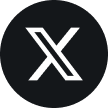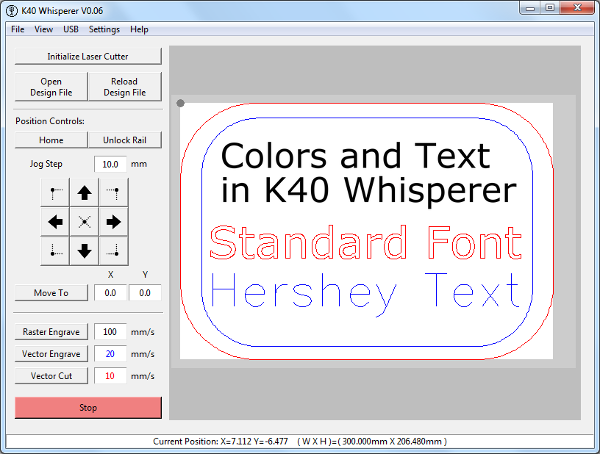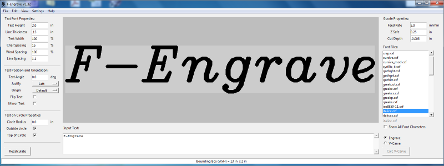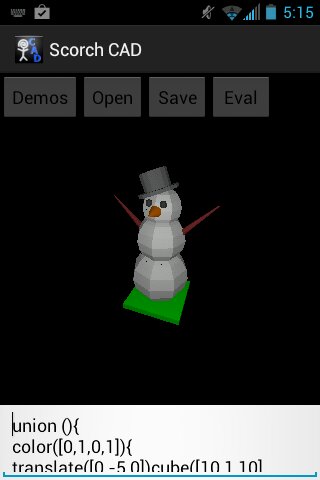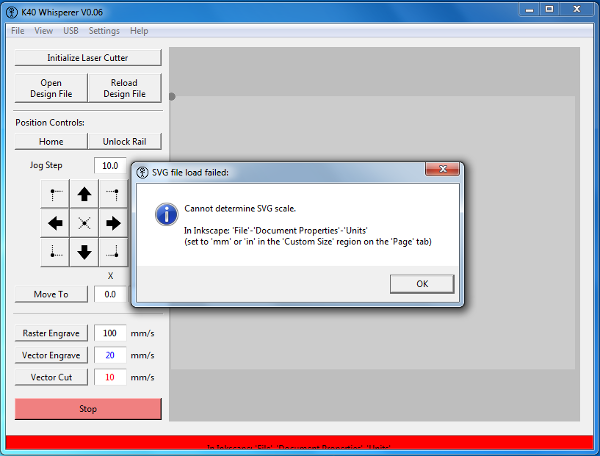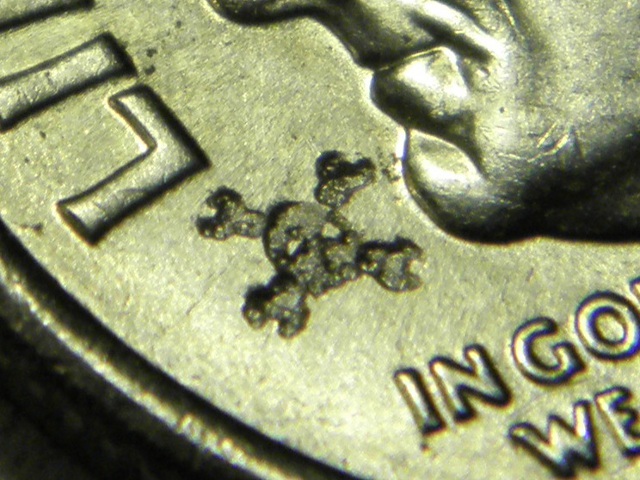G-Code Backlash Compensation with G-Code Ripper
I recently released G-Code Ripper Version 0.23 which includes the ability to do basic backlash compensation on a g-code file. The new version van be downloaded here G-Code Ripper Download.
Here are the steps to create a new g-code file with the toolpaths modified to include backlash compensation.
- First open a g-code file in G-Code Ripper.
- Next, select “Backlash” from the G-Code Operations list in the lower left corner of the main window.
- Then, set the backlash values in the upper left corner of the window.
- Finally save the modified g-code by clicking the “Save G-Code – Backlash” button.
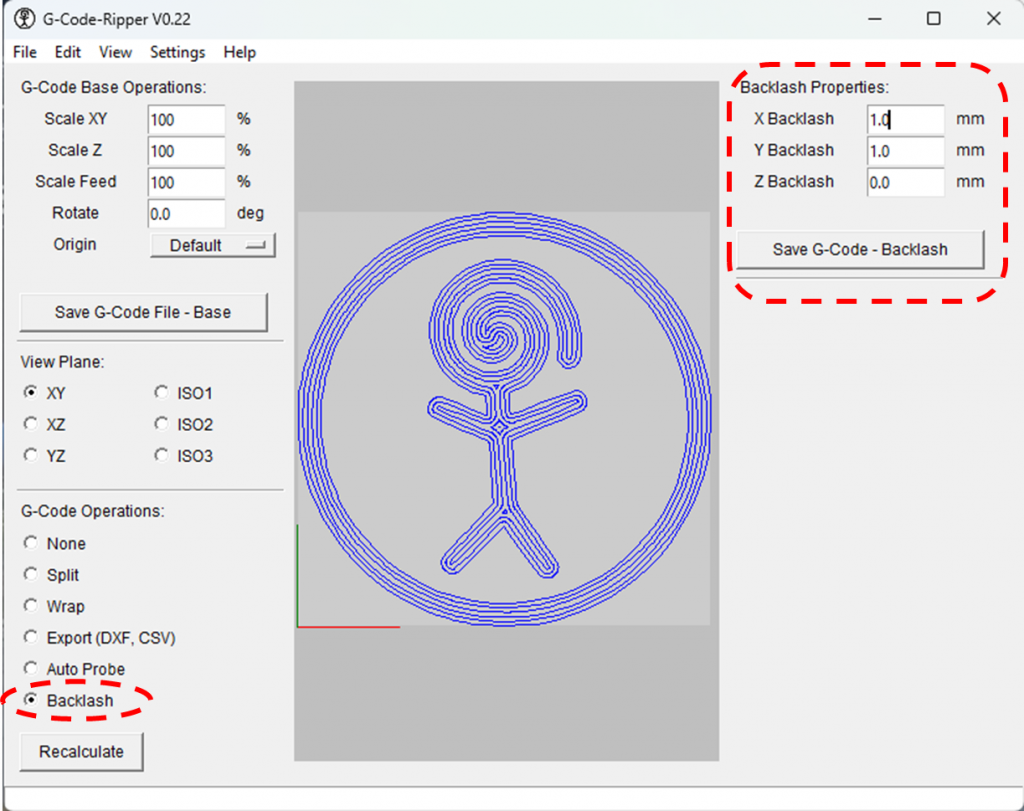
The saved g-code will have additional moves incorporated right into the toolpath that will compensate for the backlash that was entered. You can load the new g-code into your favorite back plotting program or back into g-code ripper to see what the new toolpath looks like. (Warning it may look ugly)
Below are two images of an Etch-a-Sketch screen (yes, I CNC’d and Etch-A-Sketch) The left image shows the result of running the g-code on an Etch-A-Sketch without using backlash compensation. and the image on the right shows the result with backlash compensation generated with G-Code-Ripper. The image on the right is not perfect but it is definitely an improvement.
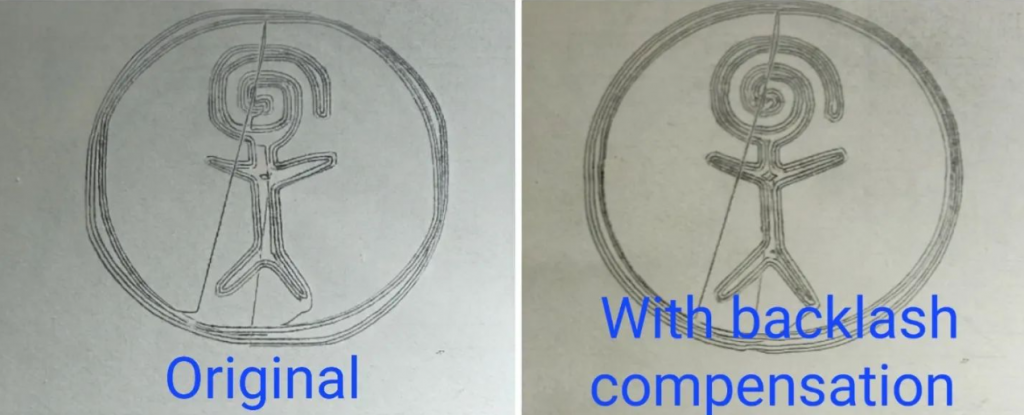
Here is a picture of my CNC Etch-A-Sketch with a Hack-A-Day Jolly Wrencher drawn on it *this design was also backlash compensated with G-Code Ripper)