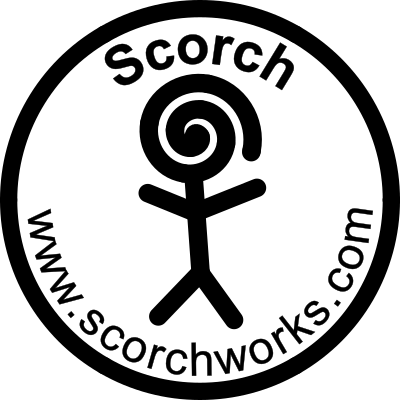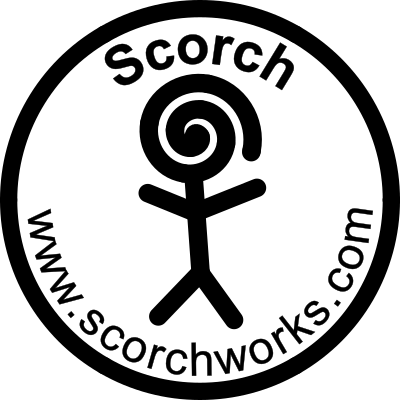
To carve/engrave text you will also need some CXF or TTF font files. You can download some fonts from the links in the Related Links section on the main F-Engrave page
| F-Engrave | When you run F-Engrave successfully you will see a window pop open with the F-Engrave interface. You do not need to have ttf2cxf_stream or Potrace installed to use F-Engrave. Potrace and ttf2cxf_stream simply add more functionality. It you don't require the additional functionality (reading TTF fonts and PBM images) you can ignore the addition programs. |
| ttf2cxf_stream | When you have ttf2cxf_stream installed correctly F-Engrave will display any TTF font that are in your font folder in the fonts list box. You do not need to run ttf2cxf_stream yourself. F-Engrave will utilize the ttf2cxf_stream program without user intervention. |
| Potrace | Similar to ttf2cxf_stream Potrace is used by F-Engrave to read PBM files. You do not need to run the Potrace program outside of F-Engrave. |
| Step 1. |
Download the latest version of F-Engrave: F-Engrave-x.xx_src.zip (where x.xx is the version number) Open a terminal window: Applications-Accessories-Terminal Change the directory to the one containing the downloaded .zip file: Shell Command$ cd your_directory_name |
| Step 2. |
Unzip the file you downloaded:
Shell Command$ unzip F-Engrave-x.xx_src.zip (replace x.xx with the version number) |
| Step 3. |
Change directory to the directory created when you unzipped the files
Shell Command$ cd F-Engrave-x.xx_src (replace x.xx with the version number) |
| Step 4. |
At this point you can try running F-Engrave:
Shell Command$ python f-engrave.py If the F-Engrave window open you have successfully opened and can use F-Engrave. If you have not installed ttf2cxf_stream you will not be able to use TTF fonts. If you have not installed potrace you will not be able to open PBM images. To install these programs continue below. If you received an error you will need to resolve it. Continue to the next step. |
| Step 5. |
Resolving errors. If you received an error you may be missing some required program or have some other issue. If you are missing a required program you may be able to install it using apt-get. The most likely program you are missing is the TK extensions for python (this is what F-Engrave uses as a graphic interface). If you are missing the TK extension for python you will have received a message containing this helpful phrase "No module named _tkinter, please install the python-tk package". To install the TK extension for python use the following command:
Shell Command$ sudo apt-get install python-tk |
| Step 6. |
Try running F-Engrave again:
Shell Command$ python f-engrave.py If this does not work try to resolve any errors. If you have not clue what to do you can send me the error message you are receiving and I can try to help. Tell me what you tried and send the error message. You will probably receive the messages when starting F-Engrave: "ttf2cxf_stream executable is not present/working...Bummer" and "potrace executable is not present/working...Bummer" These messages will be resolved in the following sections. |
| Step 1. | Download F-Engrave, open a shell and change the directory to cd F-Engrave-x.xx_src. (replace x.xx with the version number) If you followed the steps for F-Engrave all this is already complete. |
| Step 2. |
Change directory to the TTF2CXF_STREAM directory:
Shell Command$ cd TTF2CXF_STREAM |
| Step 3. |
Update the apt-get database:
Shell Command$ sudo apt-get update Note: This step could be performed from any directory anytime before this step. |
| Step 4. |
If it is not installed on your system install g++:
Shell Command$ sudo apt-get install g++ Note: It does not hurt to run the command if you are not sure if g++ is installed. |
| Step 5. |
If it is not installed on your system install the development library for libfreetype6:
Shell Command$ sudo apt-get install libfreetype6-dev |
| Step 6. |
Make and install ttf2cxf_stream using the following command:
Shell Command$ sudo make install |
| Step 7. |
Execute the following command to test the ttf2cxf_stream installation:
Shell Command$ ttf2cxf_stream The result should look something like this: Usage: ttf2cxf < options> < ttf file> < cxf file> ttf file: An existing True Type Font file cxf file: The CXF font file to create options are: -n nodes Number of nodes for quadratic and cubic splines (int) -a author Author of the font. Preferably full name and e-mail address -l letter spacing Letter spacing (float) -w word spacing Word spacing (float) -f line spacing factor Default is 1.0 (float) |
| Step 1. |
You can install Potrace using the command sudo apt-get install potrace Then skip to Step 4. to verify the version is 1.10 or higher. Step 2 and 3 are only necessary if your distribution has an old Potrace version. |
| Step 2. |
Download the latest version of Potrace. Potrace version has to be 1.10 or newer. You will need both potrace_1.10-1_i386.deb and libpotrace0_1.10-1_i386.deb Note the 1.10's are the version numbers for the files newer files (higher numbers) should also work. Older versions do not include the DXF back-end required for Potrace to work with F-Engrave. Execute the following shell command from the directory you downloaded the files into. Shell Command$ sudo dpkg -i libpotrace0_1.10-1_i386.deb |
| Step 3. |
Execute the following shell command from the directory you downloaded the files into.
Shell Command$ sudo dpkg -i potrace_1.10-1_i386.deb |
|
Step 4.
|
Execute the following command to test the Potrace installation:
Shell Command$ potrace -v The result should look something like this: potrace 1.10. Copyright (C) 2001-2011 Peter Selinger. Library version: potracelib 1.10 Default unit: inches Default page size: letter |
| Step 1. | After F-Engrave is running you need to tell F-Engrave where your font files are. To do this you can hard code the font file directory into the .py file or you can set the directory in the Settings-General Settings menu and save a g-code file to config.ngc in your home directory. F-Engrave will read the config.ngc file every time you start F-Engrave and any settings that you had input prior to saving will be recalled. (alternately you can save the file to ~/.fengraverc either file will work the same) |
After you have completed these steps you should have a working version of F-engrave.
You can move the f-engrave.py file anywhere that is convenient for you to use it.
The remaining files are no longer required and can be deleted.
If all else fails you can e-mail me. (you will need to read the address off of the image at the bottom of this page.